If you use an iPhone (or any Apple device, really), you’re automatically part of the battery health club — the unofficial group where battery percentages are treated like trophies. So, we do what we can to keep it high, for resale value and for peace of mind.
Even though modern phone batteries don’t mind being charged overnight, I still can’t shake the feeling that leaving it plugged in too long generates just enough warmth to quietly wear the battery down. Sometimes, though, I just need a reminder. When my phone is low, I plug it in, set it aside, and move on, but I need something to tell me when it’s ready. So I made a tiny tweak that does exactly that.
How I made my iPhone tell me when it’s done charging
It’s all thanks to a built-in app I completely ignored
All the reasons above came after the fact. The original motivation was simply morbid curiosity. After seeing Mahesh’s post about adding a custom charging sound to his Android phone, I had to try it myself. The setup is easy, and it uses a built-in iOS app I had completely overlooked but recently learned to appreciate: Shortcuts. It’s a whole world in there.
Normally, shortcuts require manual triggers, but we want ours to trigger automatically. That means we’ll use an automation instead. It’s found in the same Shortcuts app. Before proceeding, let’s map out the logic: When the battery charge reaches 80%, play this sound.
That’s simple enough, except that Shortcuts doesn’t actually have a “reaches” condition. That means it would also trigger if the charge dropped from 81% to 80%. The fix is simple: add another layer. When the phone is plugged in and charging, play the sound when it reaches 80%. Perfect.
The important part is this: set the When condition to Battery Level, not Charging State. Essentially, the automation triggers based on battery level, then checks the battery state. If it’s charging, it plays the sound; if not, it won’t.
There’s a small redundancy here: the automation will still run when the phone is unplugged but at 80%—it just won’t play the sound. It would make more sense to check the state first, but that would require the automation to run continuously, monitoring the battery level. In practice, that only triggers when you plug the phone in, not while it’s charging — so it wouldn’t work. Since Shortcuts only allows one “When” condition, this setup is the most reliable.
I set it up to play a custom sound at 80%
but you can have it do whatever you want, really
The rest is straightforward. I can have it play any custom sound — but I’m boring and couldn’t find one that fit. I tried a Legend of Zelda sound, but it didn’t feel right, so I ended up using Siri instead. I used the Speak Text action to get Siri to tell me my battery’s at full charge. There was one problem though: If my phone’s volume was muted before charging, I wouldn’t hear the sound. I attempted to fix this by adding an action to the top to increase the media and ringer volume before playing the sound.
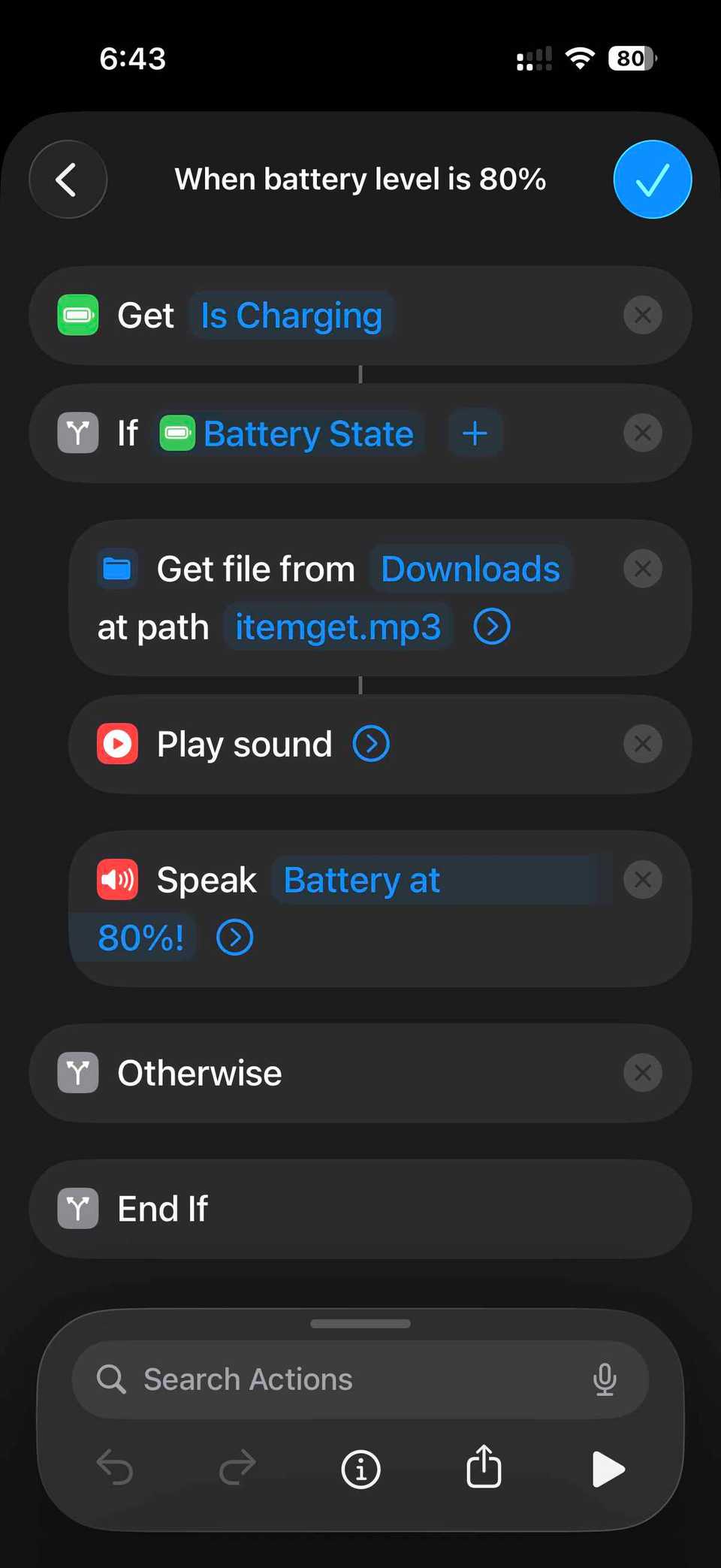
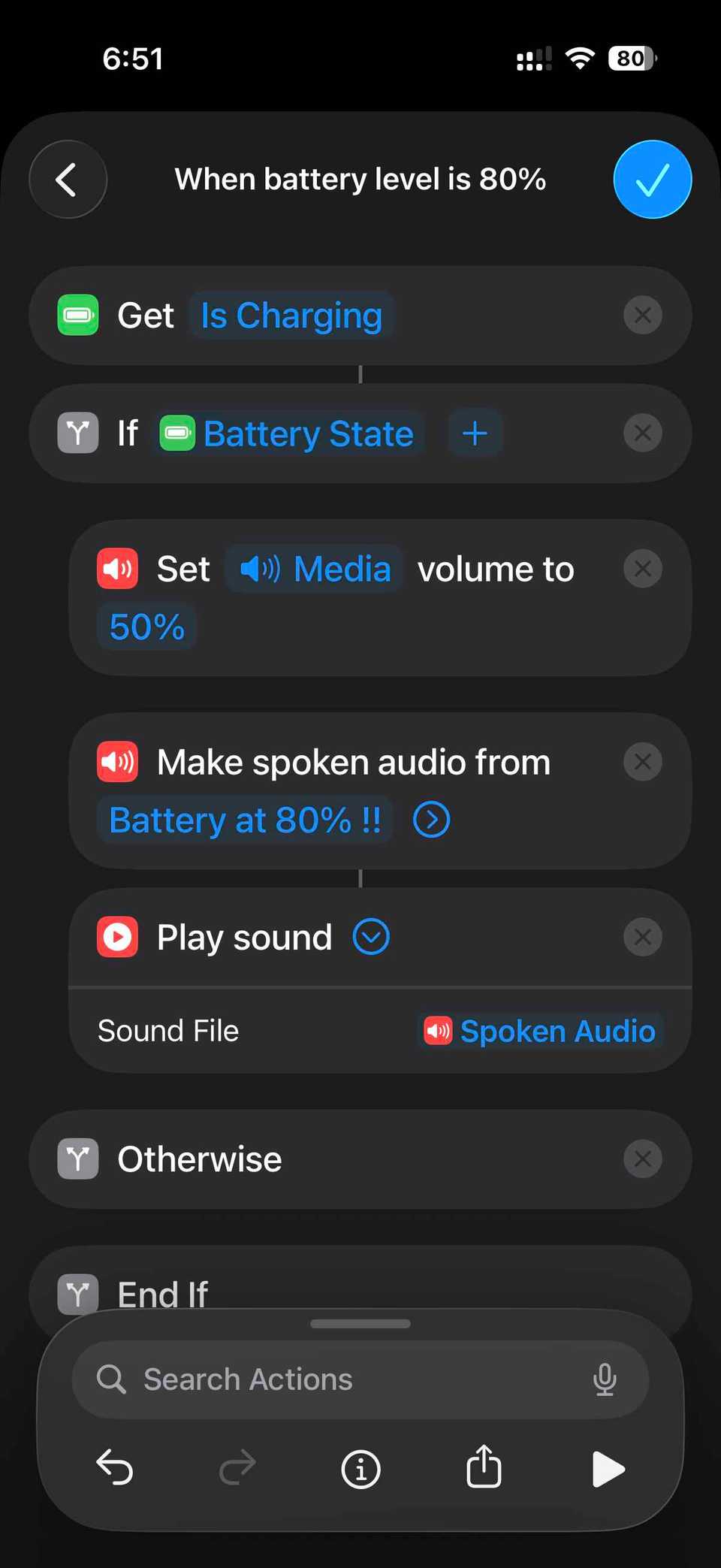
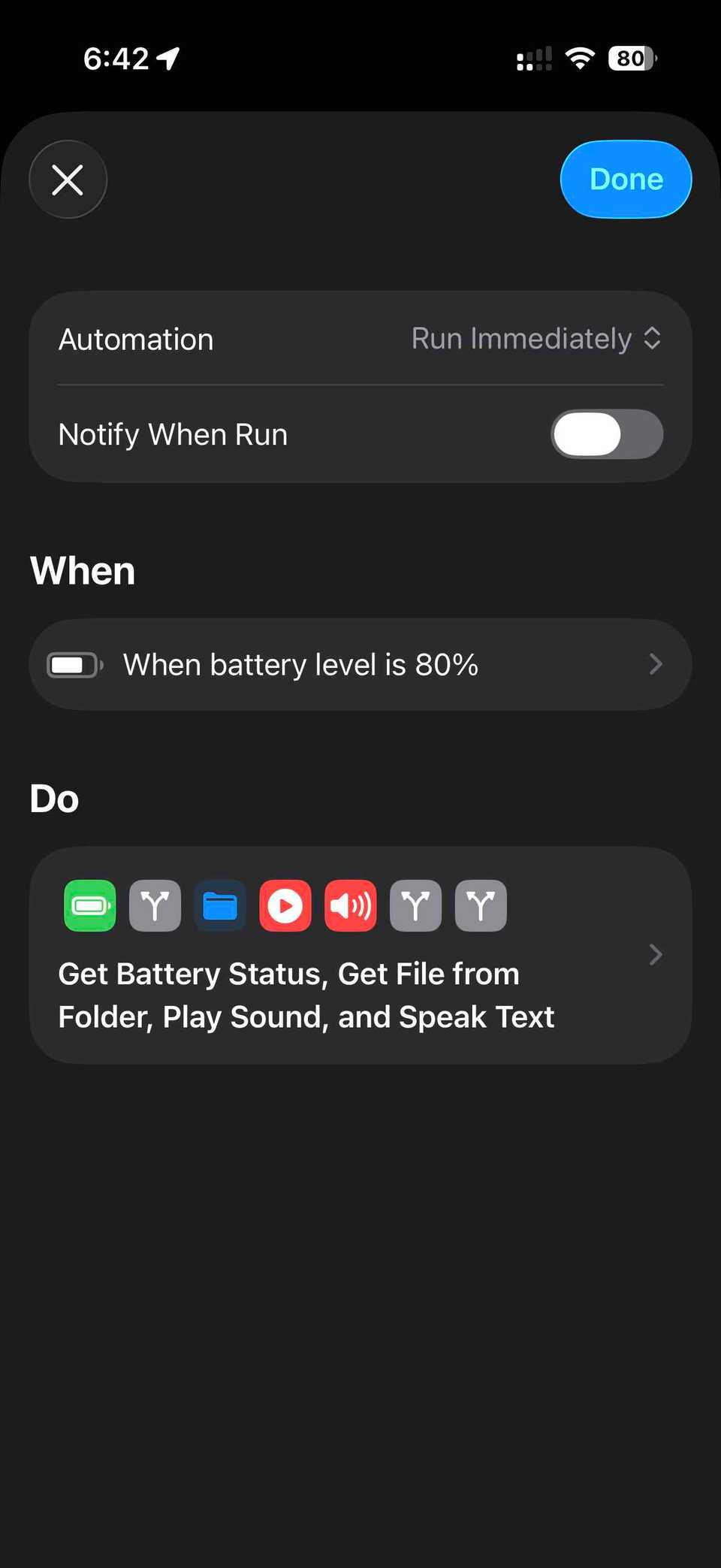
However, that didn’t work either. Turns out, Siri’s voice volume is on a separate channel from the rest of the phone. Unfortunately, you can’t control Siri’s volume directly. But, don’t give up yet. There’s a workaround. Use the Make Spoken Audio action to convert your text to speech and then use Play Sound to play that generated file. Of course, you’re not limited to sounds. You could have your phone send you a message when charging is done, or even push a notification to your MacBook. The sky’s the limit.
Personally, I love this little tweak. It’s not really about preventing “overcharging” at this point as the 80% limit already takes care of that. It’s more about convenience. For instance, when I want to FaceTime my family but my phone’s battery is low, I just plug it in and go about my day. When it’s ready, Siri lets me know it’s time to unplug, and I can jump right back in. It’s also great when I’m charging multiple devices. I use one charger which I rotate between a few gadgets. When I hear that sound, I know my iPhone’s done and can move on to the next device.
This is certainly not a life-changing upgrade, but it’s one of those small, delightful tweaks that makes my phone feel more personal and I’ve enjoyed it ever since setting it up.





